Docker – Compose
when I had to containerize multiple services in separate containers, who can you communicate beween them ? & How can start them with Single Operations. That Stage Docker Compose Come into the picture.
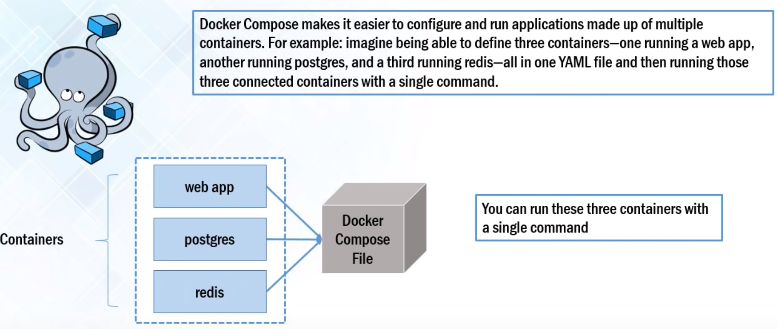
Docker Compose can be used to create separate containers and host them for each of the stacks in a Full stack application which contains MongoDB Express Angular & NodeJs.
-
By using Docker Compose, we can host each of these technologies in separate containers on the same host and get them to communicate with each other. Each container will expose a port for communicating with other containers.
-
The communication and up-time of these containers will be maintained by Docker Compose
-
Docker Compose is a tool for defining & running multi-container docker applications.
-
If we go to docker hub we can see Images for
Jenkins, MySQL, Nginxetc. but in real time we need multiple services/containers run together for an application.
For example, see below microservice, which have independent Database & their application service.
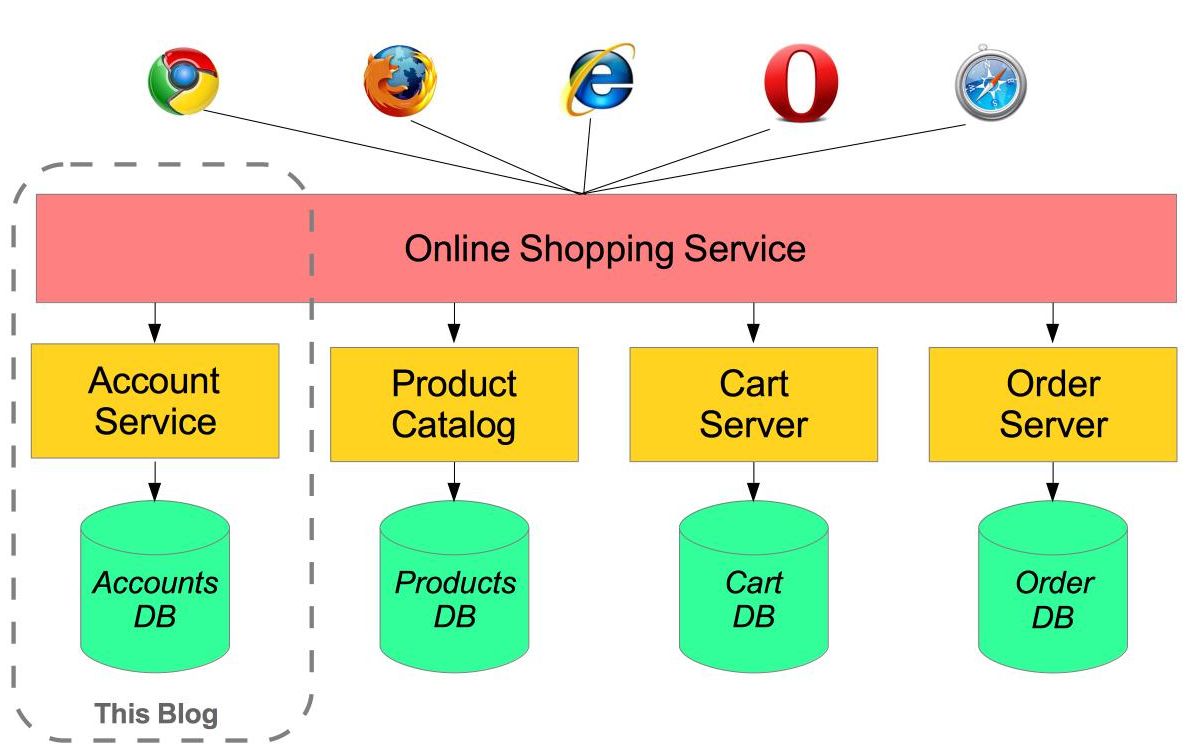
If we want to create this type Micro Service, i.e multiple containers are needed to work together. for that we need to use Docker Compose.
We will use YAML file for Docker Compose. Use YAML files to configure application services (docker-compose.yml)
we can do
-
can start all services with a single command docker compose up
-
can stop all services with a single command docker compose down
-
can scale up selected services when required
Docker Compose Installation
We’ll check the current release and if necessary, update it in the command below:
sudo curl -L https://github.com/docker/compose/releases/download/1.25.4/docker-compose-`uname -s`-`uname -m` -o /usr/local/bin/docker-compose
Next we’ll set the permissions:
sudo chmod +x /usr/local/bin/docker-compose
Then we’ll verify that the installation was successful by checking the version:
docker-compose --version
docker-compose version 1.25.4, build 8d51620a
Example
In the example We need to Create Web Application
For that we need
- Webserver - Ngnix
- Database - Redis
1.Create docker compose file at any location on your system
> mkdir dockercompose
> cd dockercompose
> vi docker-compose.yml
2.Write docker-compose.yml file with required images
version: '3'
services:
web:
image: nginx
databases:
image: redis
3.Validate docker-compose file is valid or not(Syntax & image availability checks)
Go to docker-compose.yml location & run below command. If it print file content,
then we are good.
docker-compose config
root@master:# docker-compose config
services:
databases:
image: redis
web:
image: nginx
version: '3.0'
4.Run docker-compose.yml file by command
docker-compose up -d
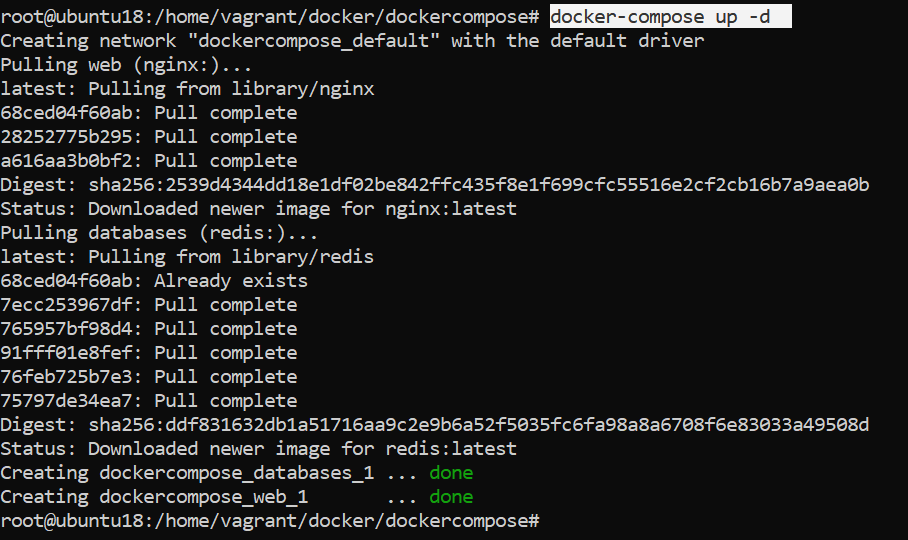
Check running instances

5.Bring down application by command
docker-compose down
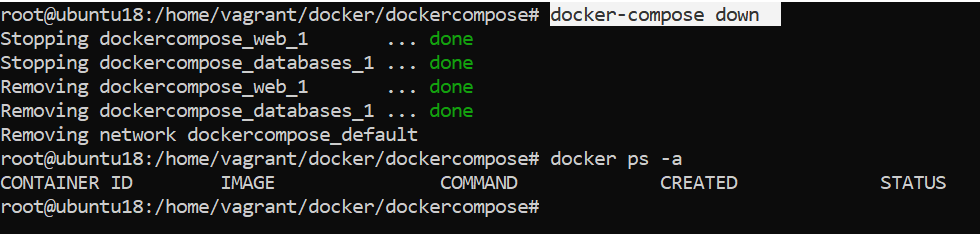
Expose Ports
If you want to access Nginx server from your system, you need to expose the port.
For example, Nginx running on port 80 in container, and you need to access with
port 7070 from your system. Then the docker-compose.yaml should like,
version: '3'
services:
web:
image: nginx
ports:
- 7070:80/tcp
databases:
image: redis
Then run docker-compose up & check it is running.

Access browser, 192.168.33.18 is vagrant System IP, where docker is running
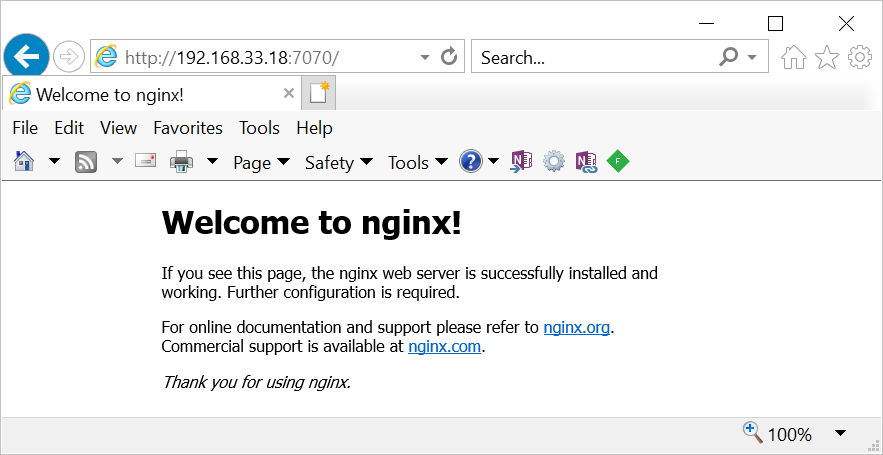
Scaling services
I want to run 4 redius database instaces, we need to scale up the databases=4
docker-compose up -d --scale database=4
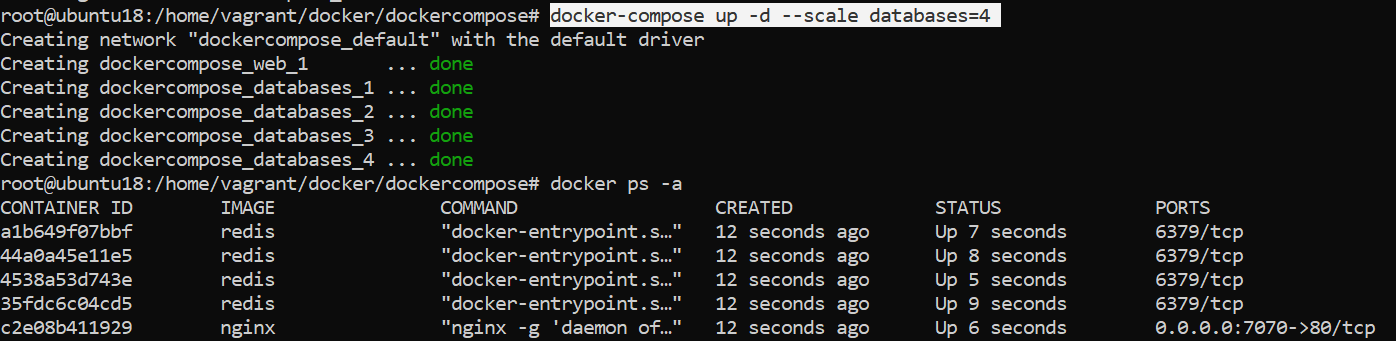
Follow this : https://www.digitalocean.com/community/tutorials/how-to-install-docker-compose-on-ubuntu-16-04