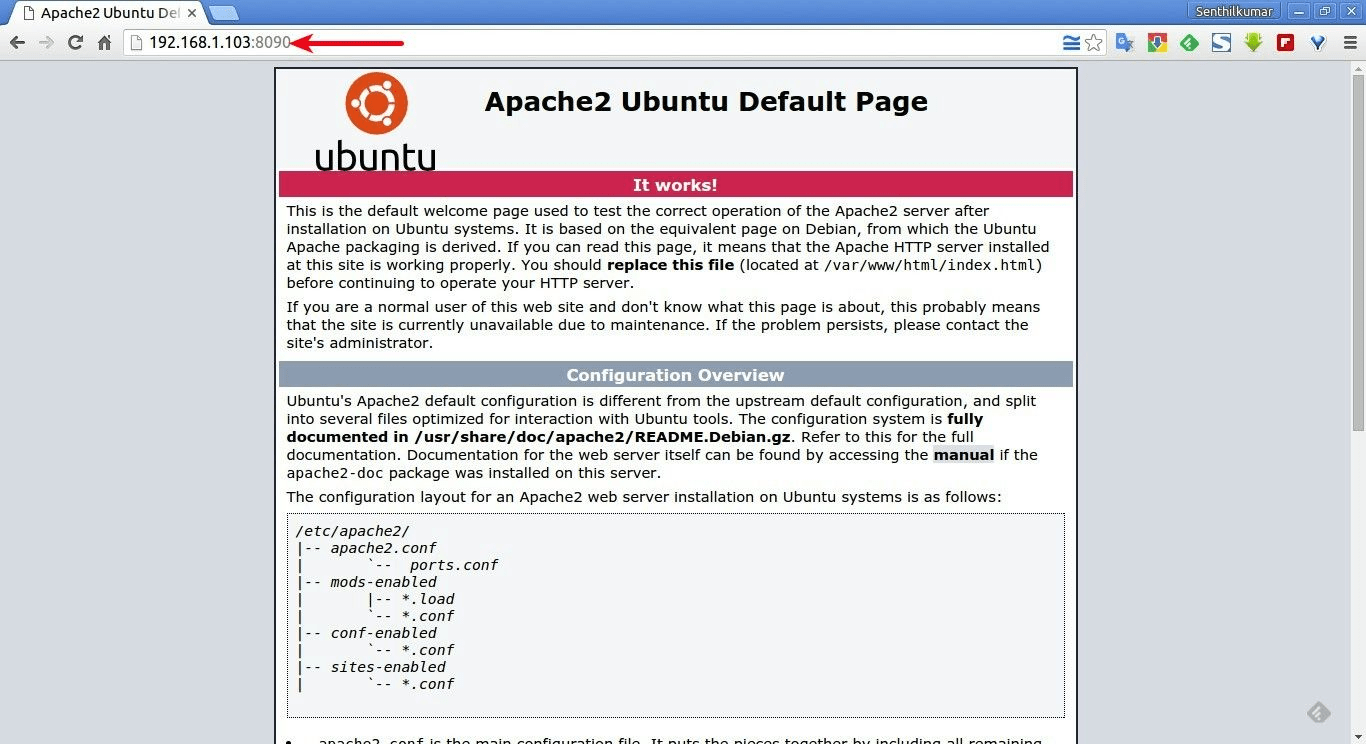Ubuntu - How To Change Apache2 Default Port
Change Apache port on Debian/Ubuntu
Edit /etc/apache2/ports.conf file,
sudo vi /etc/apache2/ports.conf
Find the following line:
Listen 80
And change it to a random number of your choice, for example 8090.
Listen 8090
This entry make the server to accept connections on port 8090 on all interfaces.
To make the server accept connections on port 8090 for a specific interface,
just include the corresponding network interface s IP address as shown below.
Listen 192.168.1.101:8090
This will be helpful if your server has multiple IP addresses or network interfaces.
Save and close the file.
Additionally, in Ubuntu and Debian, you also have to change the port number in /etc/apache2/sites-enabled/000-default.conf file too.
sudo vi /etc/apache2/sites-enabled/000-default.conf
Find the following line and change the port number.
<VirtualHost *:8090>
Save and close the file.
Then, restart Apache service to take effect the changes.
sudo systemctl restart apache2
or
sudo service apache2 restart
Now let us verify the port settings:
sudo netstat -tulpn | grep :8090
Sample output:
tcp6 0 0 :::8090 ::: LISTEN 4066/apache2
Then, open your web browser and navigate to URL: http://IP-address:8090.
You should see the following screen: