1.Introduction
Bitbucket is a web-based hosting service that is owned by Atlassian, used for source code and development projects that use revision control systems.
Bitbucket offers both commercial plans and free accounts. It offers free accounts with an unlimited number of private. Bitbucket integrates with other Atlassian software like Jira, HipChat, Confluence and Bamboo.
It is similar to GitHub, which primarily uses Git. Bitbucket has traditionally tailored itself towards helping professional developers with private proprietary code, especially since being acquired by Atlassian in
- In September 2016, Bitbucket announced it had reached 5 million developers and 900,000 teams on its platform.[4] Bitbucket has 3 deployment models: Cloud, Bitbucket Server and Data Center.
Features
Bitbucket is mostly used for code and code review. Bitbucket supports the following features:
-
Pull requests with code review and comments
-
Bitbucket
-
Merge Checks
-
Code
-
Git Large File Storage
-
Documentation, including automatically rendered README files in a variety of Markdown-like file formats
-
Issue tracking
-
Add-ons and integrations
-
REST APIs to build third party applications which can use any development language
-
Snippets that allow developers to share code segments or files
-
Smart Mirroring
Installing BitBucket in windows
Follow this article to install BitBucket in Windows
http://localhost:6666/sml/devops/how-to-install-bitbucket-on-windows/
2. Working with BitBucket
For working with any Source control tool we need know how they perform the Operations like Creating Repository, adding files into repo & How to commit the changes.
Similarly, BitBucket also perform above operations in its own way.
-
Create a Git repository
-
Copy your Git repository and add files
-
Pull changes from your Git repository on Bitbucket Cloud
-
Use a Git branch to merge a file
Let s see how we can do it in BitBucket.
1. Creating projects in BitBucket
Projects allow you to group repositories and to manage permissions for them in
an aggregated way.
-
To create a project, go to Projects & click on Create project
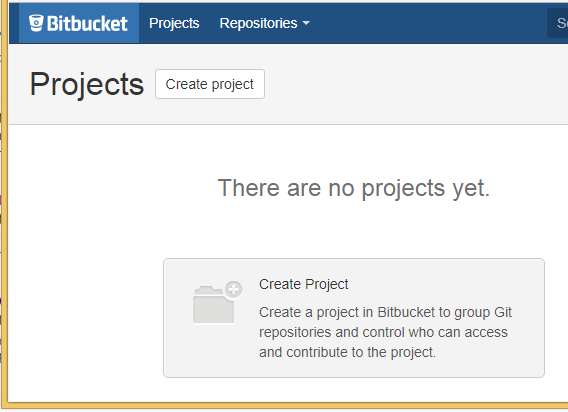
-
Fill out the form & Click Create project when you’re done.
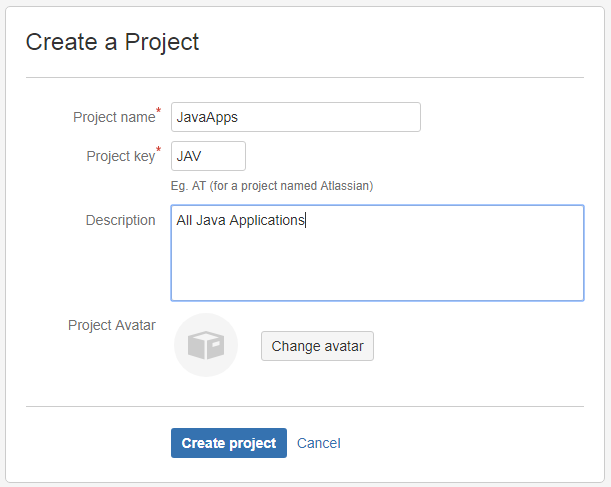
-
It will show the Empty Project Dashboard as below
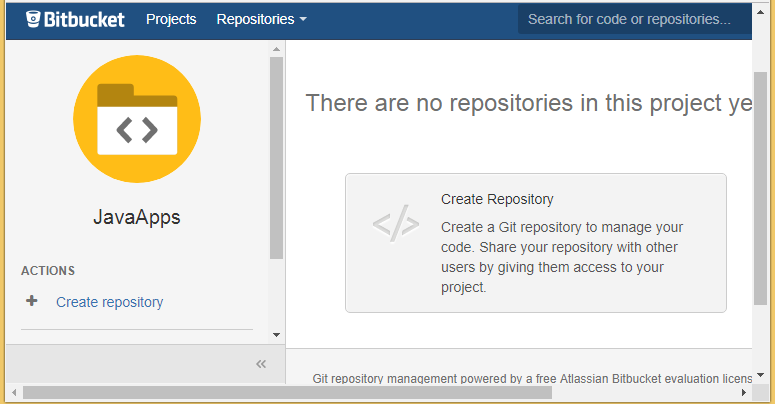
2.Creating new Repository in BitBucket
Initially, the repository you create in Bitbucket is going to be empty without any code in it. This Bitbucket repository will be the central repository for your files, which means that others can access that repository if you give them permission.
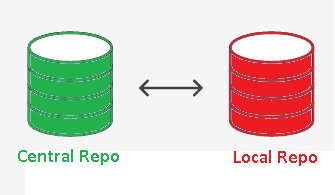
Steps to create new repository:
-
Repositories > Create repository button at the top of the page
-
It displays the Create a new repository page, fill the details & click on Create repository button
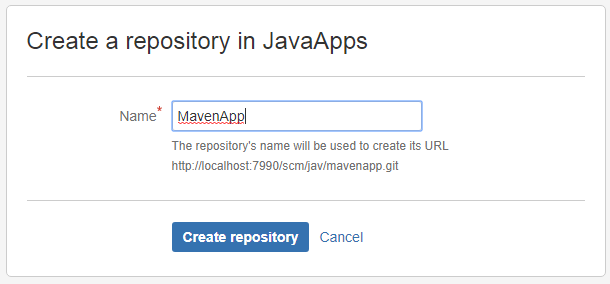
-
It will show the Empty Repository as below
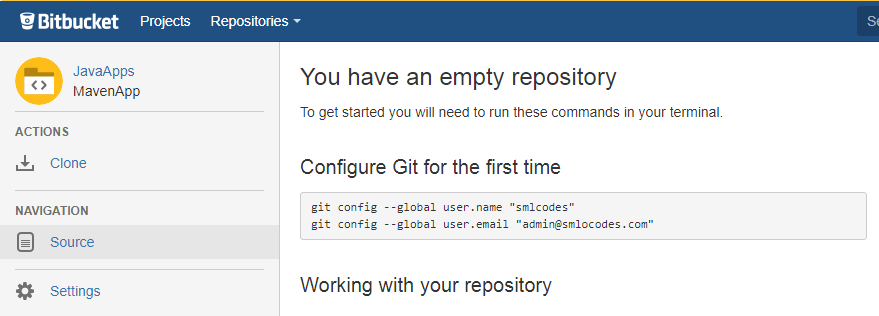
3. Cloning a repository
Before Cloning Repo, we need to add SSH key to our Repo.for doing this open
command prompt & go to C:/Users
ssh-keygen -t rsa -C "admin@example.com"
If you already installed Git, then use ssh-keygen command & just press <\Enter> key
$ ssh-keygen
Generating public/private rsa key pair.
Enter file in which to save the key (/c/Users/kaveti_S/.ssh/id_rsa):
Created directory '/c/Users/kaveti_S/.ssh'.
Enter passphrase (empty for no passphrase):
Enter same passphrase again:
Your identification has been saved in /c/Users/kaveti_S/.ssh/id_rsa.
Your public key has been saved in /c/Users/kaveti_S/.ssh/id_rsa.pub.
The key fingerprint is:
SHA256:D2bOf2p8mlo3qAua8AWOtKjVjkyH/pTeHgVfGw7hrRs kaveti_S@HYDPCM90480L
The key's randomart image is:
+---[RSA 2048]----+
| . |
| . o |
| . o + |
| o = o |
| . . E o |
| o * o * = . |
|. B * + +.+ o |
|.= O = o +ooo. |
|. +.B.o ++== |
Key is generated in in C:\Users<Your_Account>_S\.ssh\id_rsa file. On
Windows, in your command prompt, change directory to your .ssh directory, and
copy the public key file to your clipboard by running
cd %userprofile%/.ssh
clip < id_rsa.pub
Go to BitBucket Home> Manage Account > SSH Keys > Add Key Paste the key in text box.
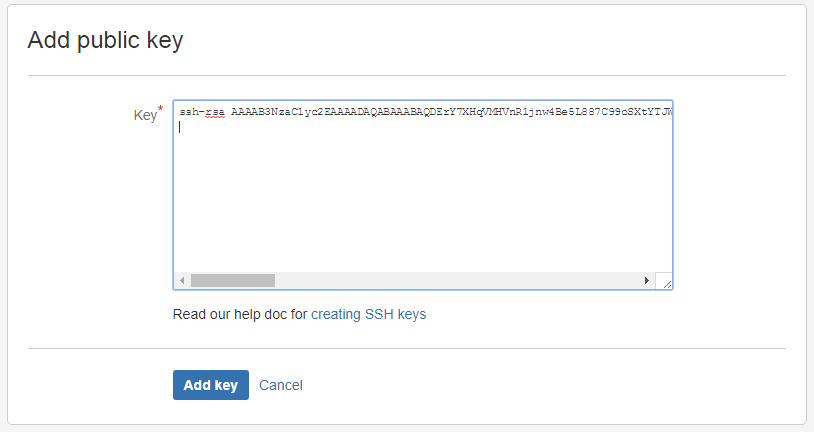
For Details Check this article
-
From the repository, click Clone in the sidebar & Copy the clone command (SSH/HTTPS).
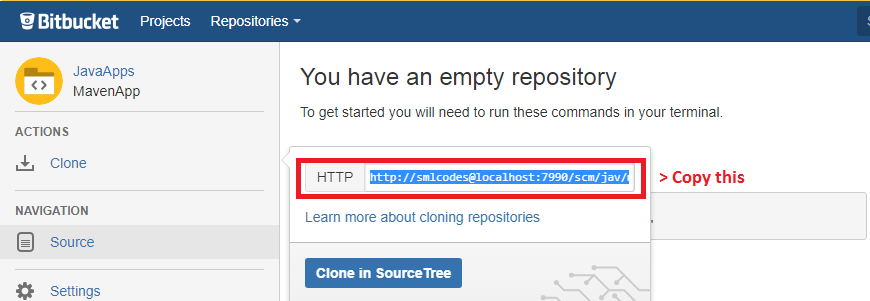
-
From a terminal window, Paste the command you copied from Bitbucket.